Interact with the Remote Session
While connected to a remote session using the "Remote Control" access mode, information and administration tools are available on the right side of the shared screen.
A quick breakdown of the tools available to support agents:
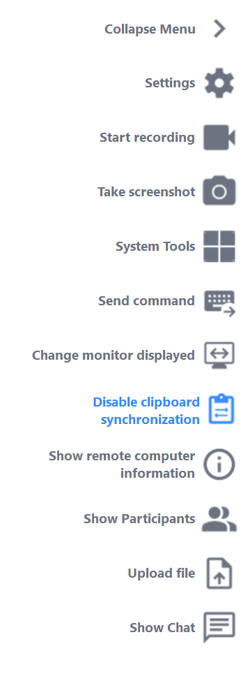
Settings
Give the Support Agent the ability to change settings such as the current Remote Support client language.

Start Recording
Capture and save video of the Remote Support session.

Take Screenshot
Capture and save screenshots within the Remote Support session.

System Tools
This section contains quick links to the remote computer's Task Manager, Services Manager, Control Panel, System Configuration, Registry Editor, Command Prompt and Windows PowerShell.

Send Command
Enables the Support Agent to send the ctrl+alt+del keyboard command or start Task Manager on the Remote Computer.

Change Monitor Displayed
Quickly scroll through available displays if the Remote Computer uses a multi-monitor configuration.

Enable/Disable Clipboard Synchronization
Controls the Remote Agent's ability enable or disable clipboard functionality between the Agent and End-User PCs.

Remote Remote Computer Information
Displays OS, Hardware and User Account data from the Remote PC, as configured in Advanced Administrator Settings

Show Participants
Show the participant list of the current session.

Upload File
Enables the Support Agent to move files from his support environment to the Remote PC for troubleshooting or repairs.

Show Chat
Brings the Chat Box back to the main chat window.

