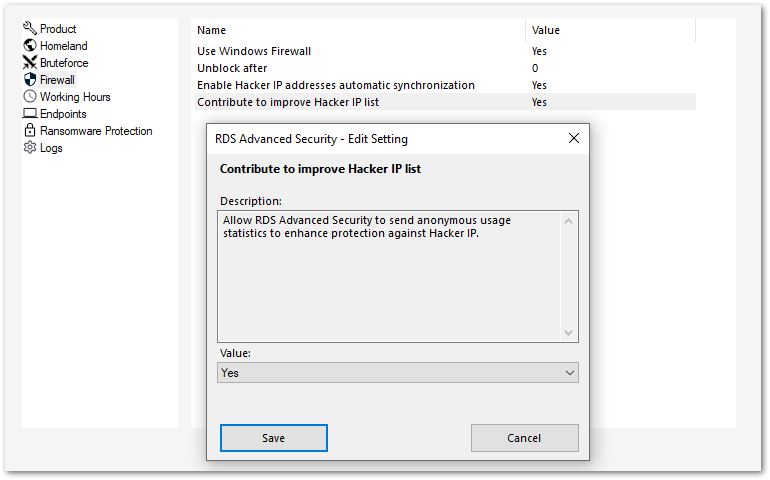Advanced - Firewall Settings
The Firewall tab allows you to activate the Windows Firewall or deactivate it in favor of the RDS-Advanced Security built-in firewall.
Since version 4.4, a built-in firewall is included in RDS-Advanced Security.
As a general guidance, if Windows Firewall is activated on your server, then you should use it to enforce RDS-Advanced Security rules (default). If you installed another firewall, then you must activate RDS-Advanced Security built-in firewall.
In order to activate the built-in firewall, go to Settings > Advanced > Product > Use Windows Firewall and set the value to No:

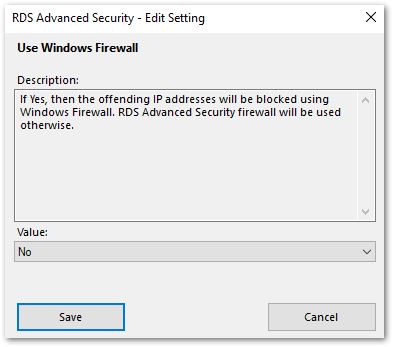
The Unblock after setting allows you to automatically unblock IP addresses after a certain amount of time (in minutes). Default value is 0, disabling this feature:
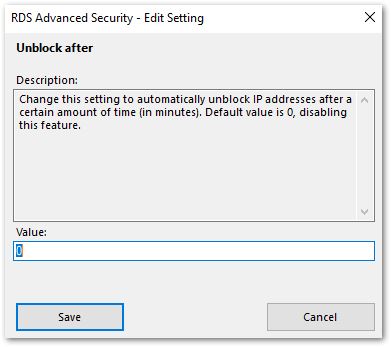
The Enable Hacker IP addresses automatic synchronization setting keeps your machine protected by allowing Advanced Security to daily fetch an updated version of the Hacker IP list and update the firewall rules created by Hacker IP Protection. You can prevent automatic synchronization by setting its value to "No". Default value is "yes".
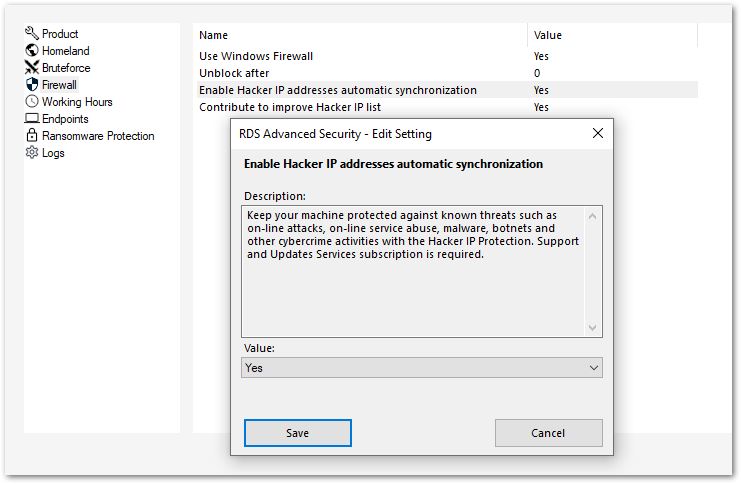
The Contribute to improve Hacker IP list setting allows RDS-Advanced Security to send anonymous usage statistics to enhance protection against Hacker IP. You can prevent sending anonymous usage data by setting its value to "No". Default value is "yes".