RDS-Advanced Security - Activating your license
Step 1: Activating your license from Lite mode
Click on the "Trial License" button.

Then, click on the "Activate your License" button.
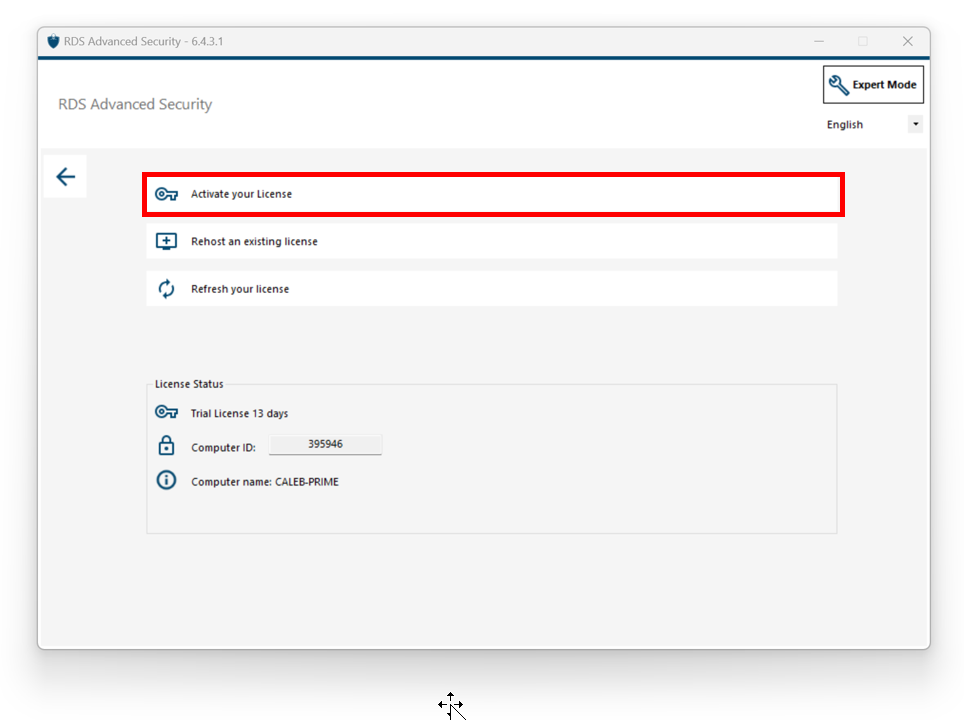
If you do not know you activation key, please proceed to step 2. Otherwise, proceed to step 3.
Step 1b: Activating your license from Expert mode
Click on the "License" tab.
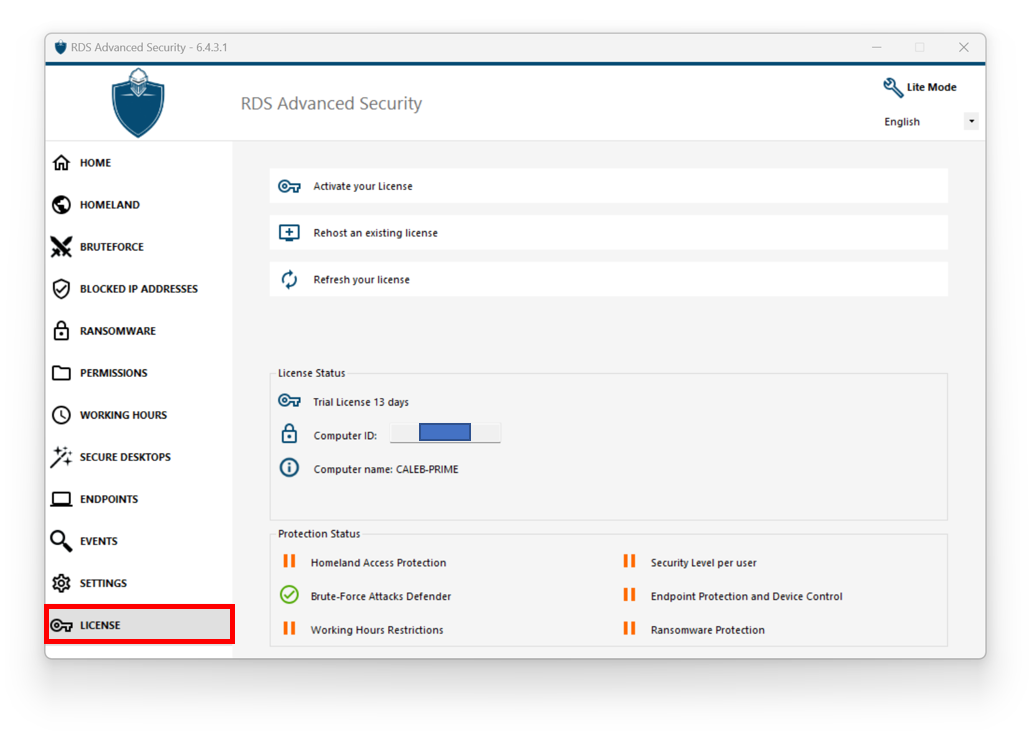
Then, click on the "Activate your License" button.
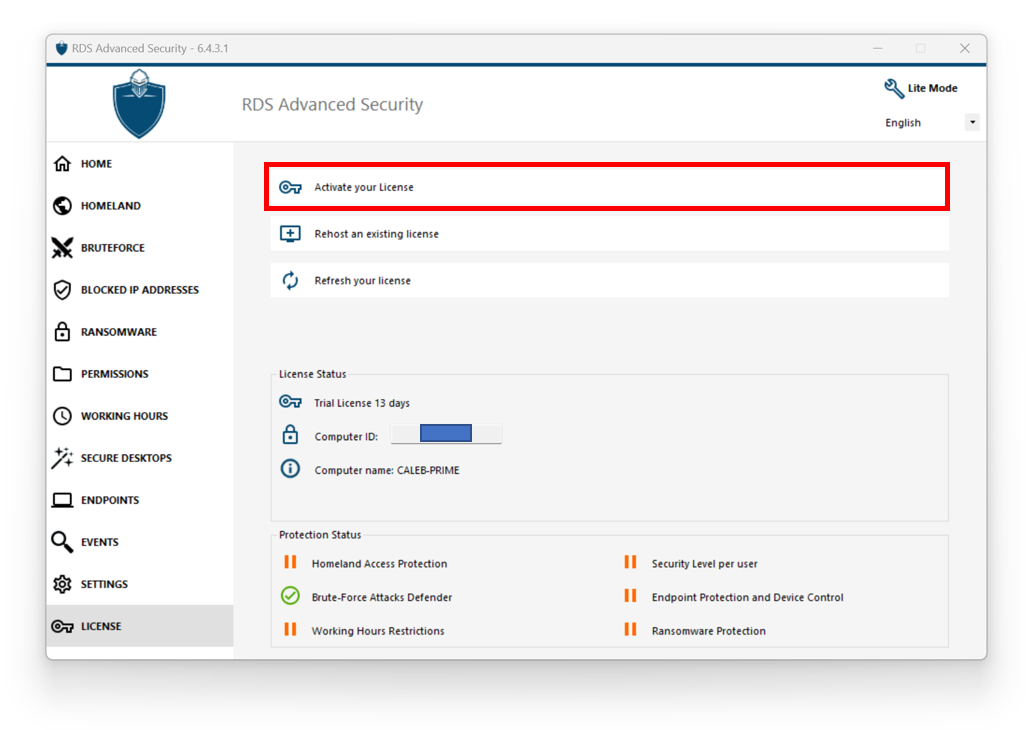
If you do not know you activation key, please proceed to step 2. Otherwise, proceed to step 3.
Step 2: Retrieve your activation key from the License portal
In order to get your Activation Key, connect to our License Portal and enter your Email Address and your Order Number:
Download the Customer Portal User Guide for more information about your customer portal.
Your activation key will be displayed at the top of the dashboard:
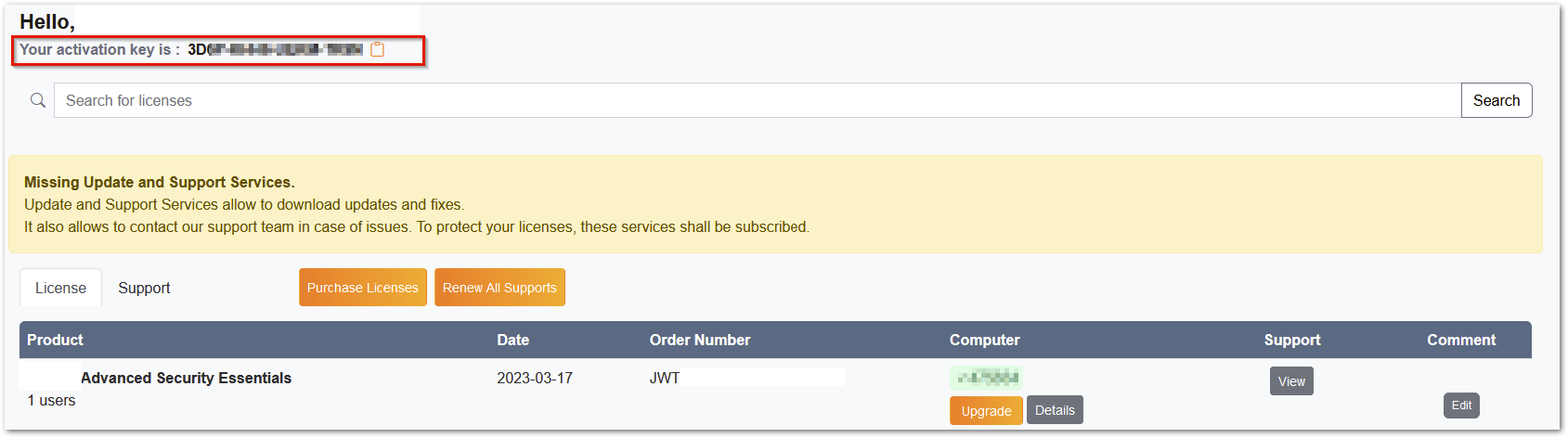
Step 3: Select requested licences and Update & Support services for installed products
Enter your activation key and click on “Next”.
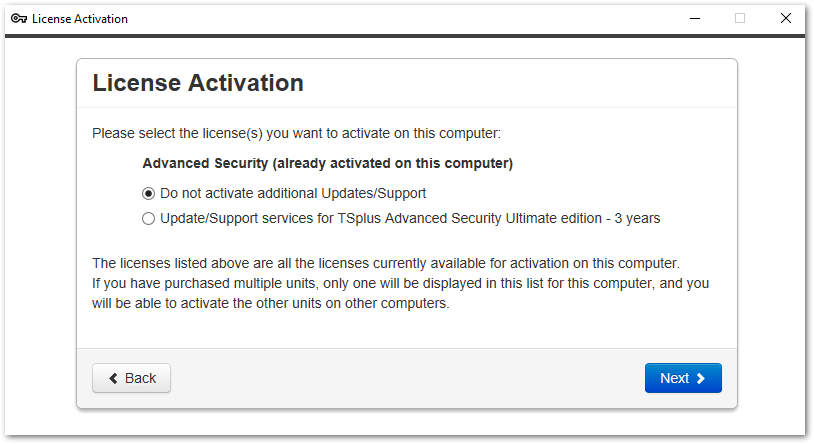
Check one or more items and click on the “Next” button. Please note that you can activate several products at the same time by checking several products and/or support subscriptions.
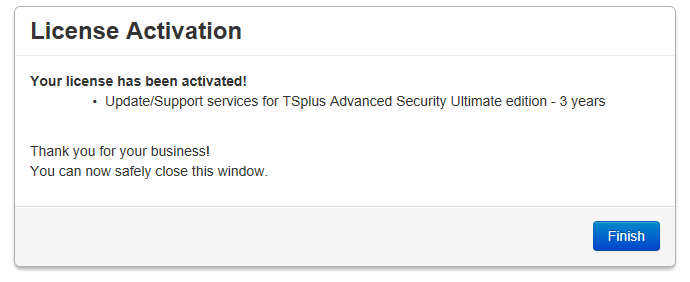
All your selected products and support subscriptions are now activated (in this example, both RDS-with support and RDS-Advanced Security have been activated at once).
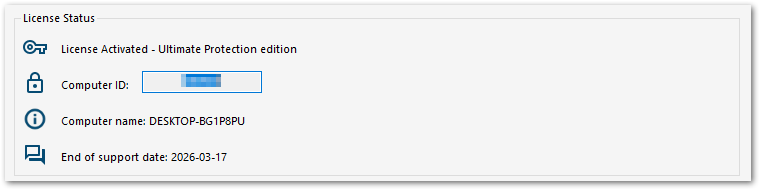
Refresh your licensing status by clicking on the corresponding button.

As a result, your licensing information are synchronized with the Licensing portal.
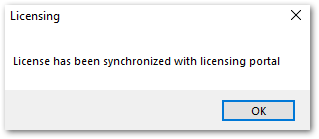
Activating your license (Offline)
Please refer to the procedure described for TSplus Remote Access: Activating your TSplus License (Offline)
Rehosting your license
Please refer to the procedure described for TSplus Remote Access: Rehosting your TSplus License
Note:: You can download a license.lic file from the License Portal for RDS-Advanced Security versions below. Please refer to the Customer Portal User Guide for more information.
Thank you for choosing RDS-Advanced Security!
